Build a Learning Portal Using WordPress April 3, 2009
Posted by B.J. Schone in eLearning.Tags: blog, Blogs, Design, Development, eLearning, software, technology, tutorial, Web 2.0, wordpress
12 comments
 I’ve written before about learning portals and how they can be a great way to improve access to learning materials for users. I wanted to provide a more in-depth post that shows how you can create your own learning portal using the freely available content management system, WordPress. So, let’s get started…
I’ve written before about learning portals and how they can be a great way to improve access to learning materials for users. I wanted to provide a more in-depth post that shows how you can create your own learning portal using the freely available content management system, WordPress. So, let’s get started…
Refresher: What is a portal?
(This paragraph is from a previous post.)
A learning portal is a web site that contains links to all different types of learning and training materials for employees at an organization. It may display upcoming classes, online courses, job aids, programs, links to web sites, etc. It may also include search functionality, a rating system, bookmarking ability, and more. The content displayed on the portal may be general to all employees at an organization, or it may be customized for that individual and the role they play. In a perfect world, the learning portal would be able to analyze the person’s department, role, and previous training history. It would then automagically determine learning resources that may be most valuable to that person. It may take a little while, but we’ll get there.
This tutorial will show you how to get a basic learning portal set up. You can add the advanced functionality yourself using either custom programming or by using one of the thousands of free WordPress plugins.
What is WordPress?
WordPress is a free content management system that allows you to build and manage your own web site or blog. WordPress is used by millions of people, and it has an amazing support community in case you run into any questions or problems. I have personally used WordPress for several years and I’m a big fan. In fact, eLearning Weekly is a WordPress site. Learn more about WordPress.
WordPress.com vs. WordPress.org
I want to prevent some confusion around WordPress… It’s important to know that WordPress.com and WordPress.org are completely different, even though they’re run by the same people:
- WordPress.com hosts your site for you, which is convenient, but it prevents you from making detailed customizations. WordPress.com sites are publicly hosted.
- WordPress.org allows you to download the installation files to your computer (or to a server) where you install it yourself. You can then customize the system as much as you want. This tutorial will focus on using WordPress.org.
Install WordPress
You’ll need access to a server to install your portal, but you can install WordPress on your own computer if you just want to test it out first. Follow these directions to get WordPress installed. Essentially, you’ll need to have PHP and MySQL installed wherever you want to set up the portal.
After you’ve installed WordPress, you’ll have a front-end and a back-end. The front-end is what your users will see – it looks like a normal web site or blog. The back-end is your administration site that you’ll use to make updates. The back-end is password-protected, and you can create user accounts if you want to share the administration with others.
Use a Template
After you have installed WordPress, you’ll probably want to select a theme to use for your portal. There are thousands of themes available on WordPress.org, or you can select from many vendors on the web that provide WordPress templates (ex. StudioPress or WooThemes). Some themes are free, and some cost money. Grab a theme, and then follow these steps to get it installed.
Tweak the Settings
Poke around with all of the settings in your WordPress site. You’ll probably be surprised to see how many things you can easily configure. I don’t think you can really break anything in there, so feel free to try things out. (Famous last words, huh?)
Add Learning Content
In WordPress, you can create pages and posts. Pages usually consist of content that is less likely to change on a regular basis. Posts are generally used for content that is regularly updated, for examples news and announcements.
Once you have your site up and running, populate it with your learning content, such as a list of upcoming classes, online courses, job aids, programs, links to web sites, etc. You’ll see that you can add media (ex. images and video) to your pages and posts, too. Preview the site frequently to make sure everything is appearing to your liking, and continue to refine you content until you’re happy with it. Be sure to get feedback from colleagues, too.
Widgets and Plugins
You can add a great deal of functionality to your site using widgets and plugins.
Widgets are known as “sidebar accessories” for your site. Visit this page to learn more, or simply play around with the widget section in your administration site.
Plugins can add almost any functionality you can dream of to your WordPress site. Visit the official plugins page on the WordPress.org site for more info.
That’s it!
The hardest part about setting up WordPress is making sure you have PHP and MySQL installed and ready to go. Other than that, everything else should be straightforward. You’ll be successful if you update your learning portal on a regular basis and continue to get (and respond to) feedback from your users.
Troubleshooting
As I mentioned, WordPress has an amazing support community, but feel free to ask questions here and I’ll do my best to help you out. Good luck!
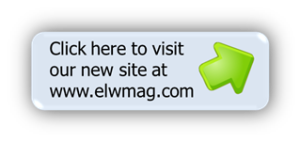


Getting Ready for the All New eLearning Weekly September 3, 2010
Posted by Eric Matas in Editor Comment, eLearning.Tags: B.J. Schone, blog, elearning tips, Eric Matas, LMS
2 comments
Hello eLearning Weekly fans and readers!
This post is my first editorial comment since coming on board as the Managing Editor at eLearning Weekly. I am pumped up with adrenaline and elearning energy because next week is the official relaunch.
Next week, after Labor Day, eLearning Weekly will kick off a series of regular new content with a spotlight piece that focuses on a cutting-edge LMS solution. The LMS space is changing drastically and we will write regularly about the options and trends for learning management–after all, where the elearning goes is pretty important.
eLearning Weekly will not be as entirely “all new” as this post’s title boasts. The blog will get a bit of a make-over so the look of the site will complement the new content, but long-time readers will see the same committment to quality content that strives to explore techniques and tools and shares tips and tricks. Both B.J. and I are innovators and early adopters, but we are also well-grounded, careful thinkers. So, while we will jump into hip, fresh elearning news like using social media, we will also be a calm space in the middle of the elearning storm, writing about practical ideas and consistent practices.
On a final note, I want to invite you to be involved. We are a sort of hybrid now: part blog and part online magazine, and we want contributors. Contributors can be writers who post once, post more than once, or post regularly. Let us know your interest by emailing editor@ericmatas.com. In the meantime, you can contribute by commenting on the posts. 😉